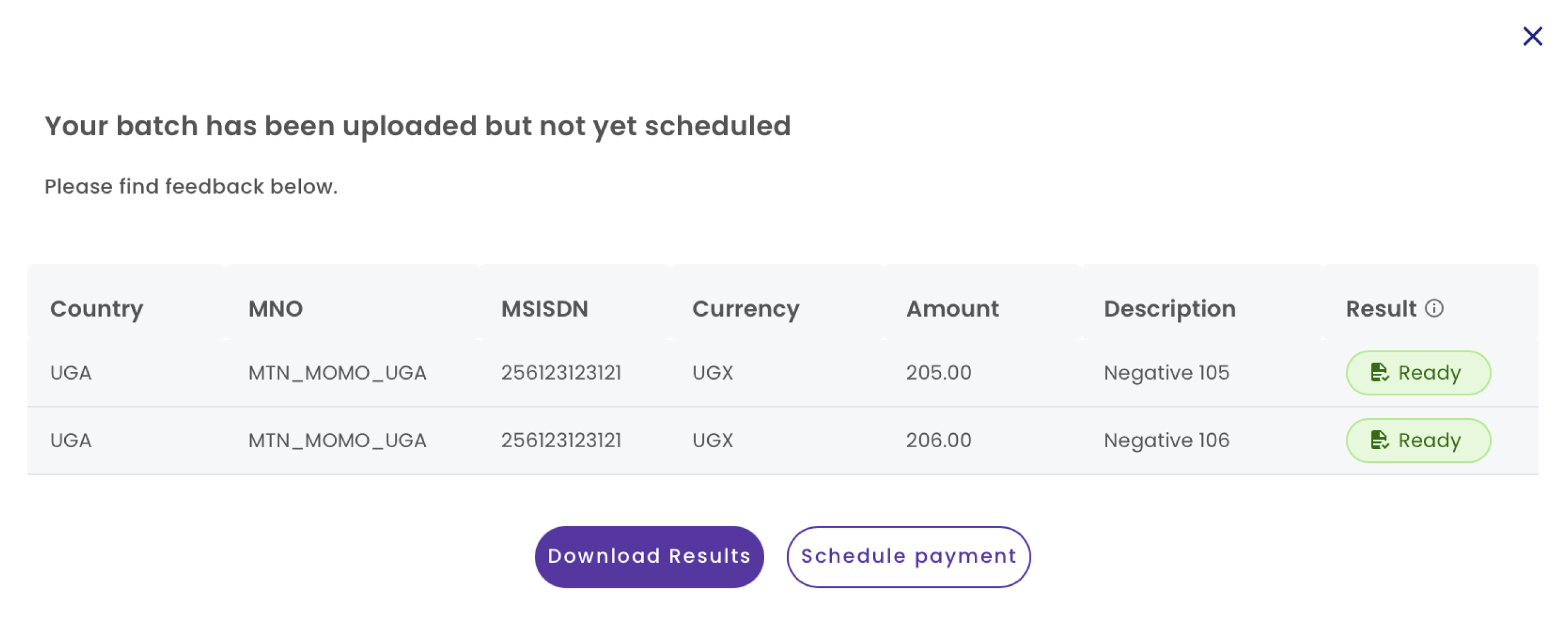Creating your batch disbursements file
You can download a template directly from the dashboard to create a new batch disbursement file.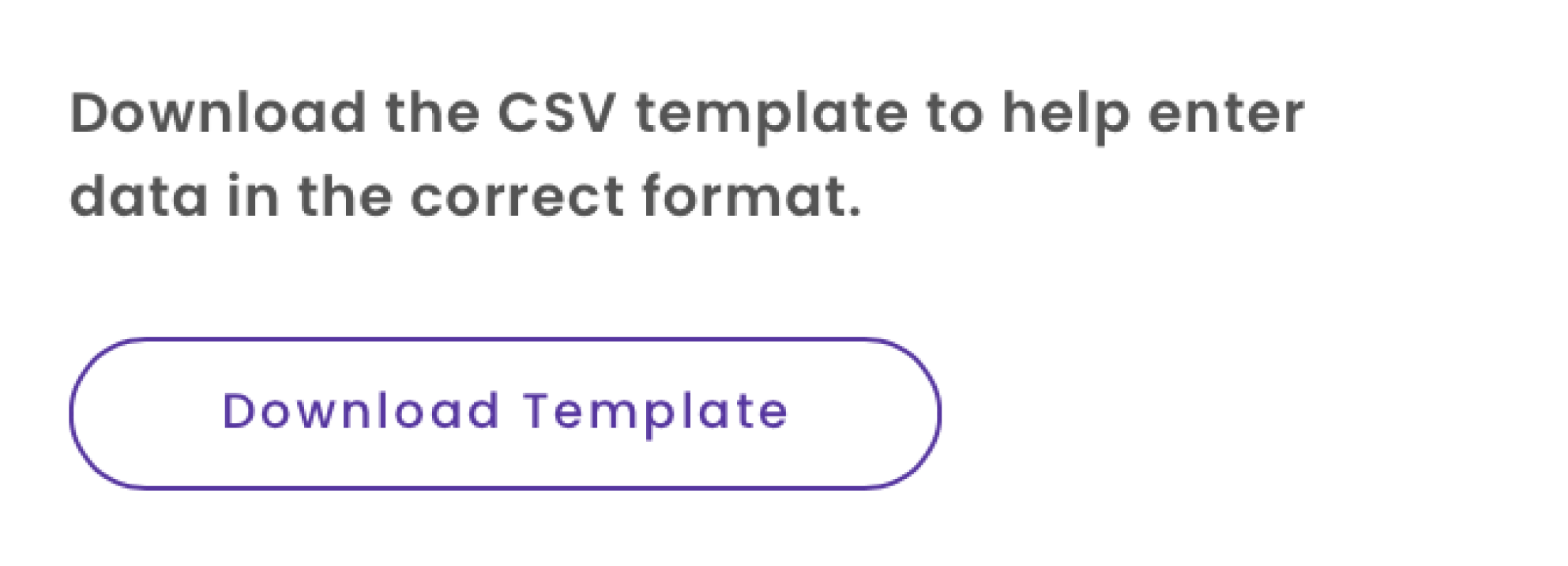
| Column | Description |
|---|---|
| Country | The country in which the recipient of the disbursement resides in. |
| Telco | The Mobile Money Operator (MMO) that the recipient’s mobile money wallet is registered with. |
| Currency | The currency for this disbursement. |
| MSISDN | The phone number of the recipient of this disbursement. |
| Amount | The amount you wish to disburse. |
| Description | The description of this disbursement. |
The MSISDN must:
- not start with a + sign
- start with the country code
- Be at least 4 characters
- Not be longer than 22 characters
- Contain only characters and numbers
- Not contain any special characters
Example batch disbursement file

A maximum of 1000 disbursements can be added to a single batch disbursement file.
Uploading your batch disbursement file
After filling in your file, you can proceed to upload it into our system for validation. Your file will be validated for formatting errors and to ensure your account has configuration in place to disburse to the specified MMOs. The results of validation will be shown directly in the dashboard.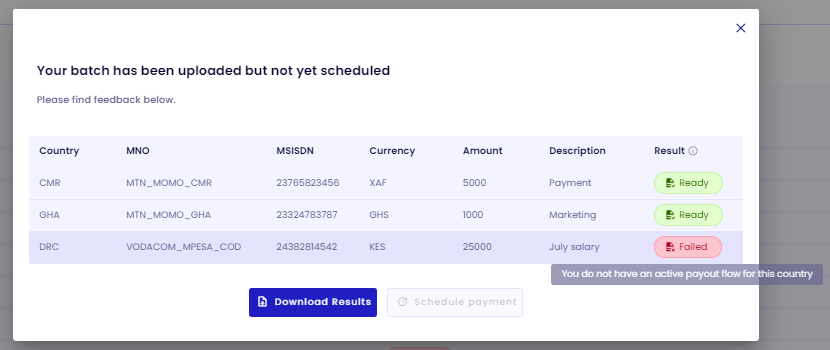
| Result | Description |
|---|---|
| Ready | The transaction is ready to be disbursed. |
| Failed | Transaction is not valid. You can hover on the transaction to see the failure reason. |
Fixing validation failures
When encountering failures in your batch disbursement file, you can press the “Download Results” button to retrieve your batch disbursement file together with the failure reasons. You can fix the errors in this file and attempt to upload again.Initiating the batch disbursements
If every transaction is “Ready”, you can press the “Schedule payment” button to initiate the disbursements.